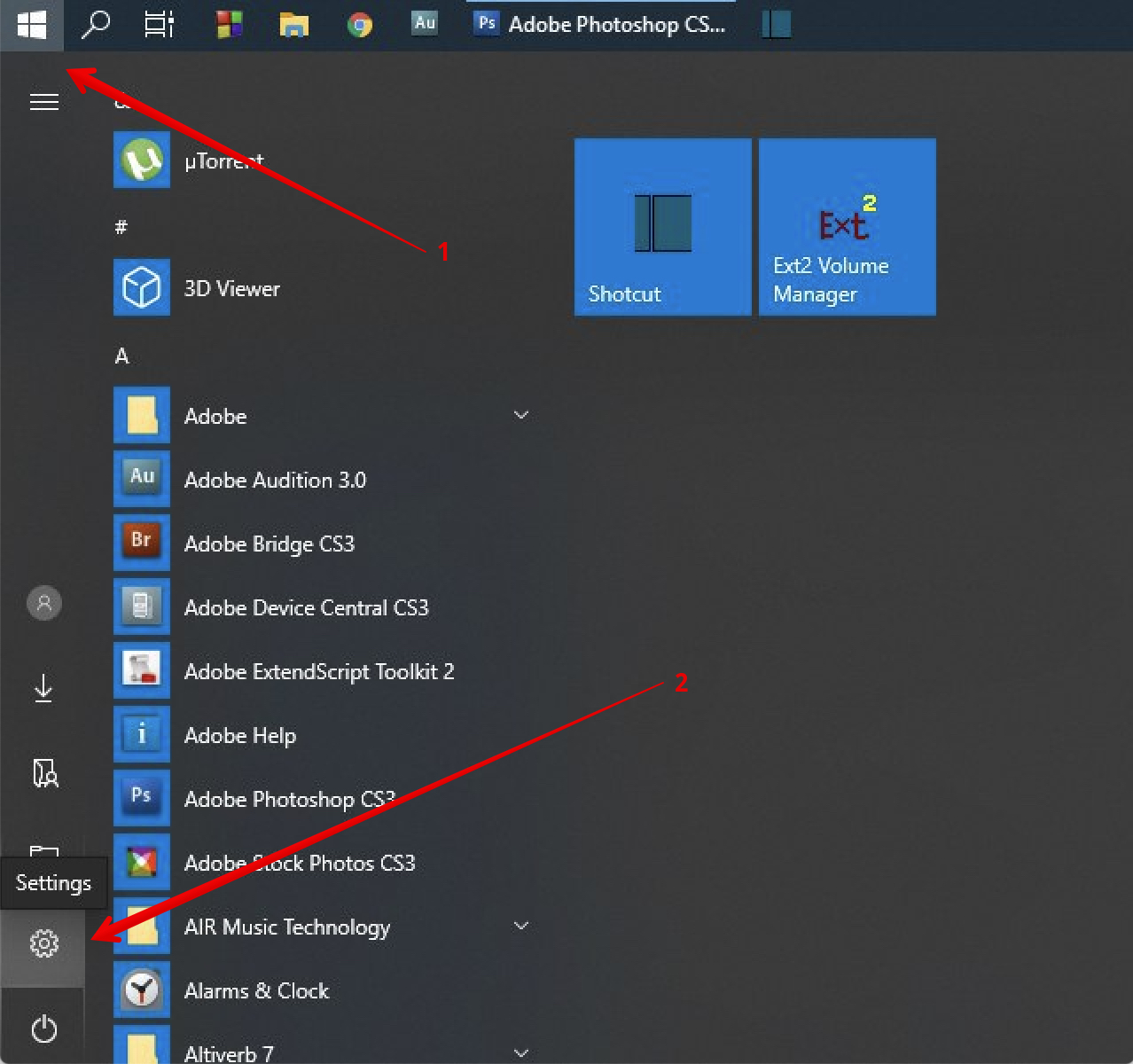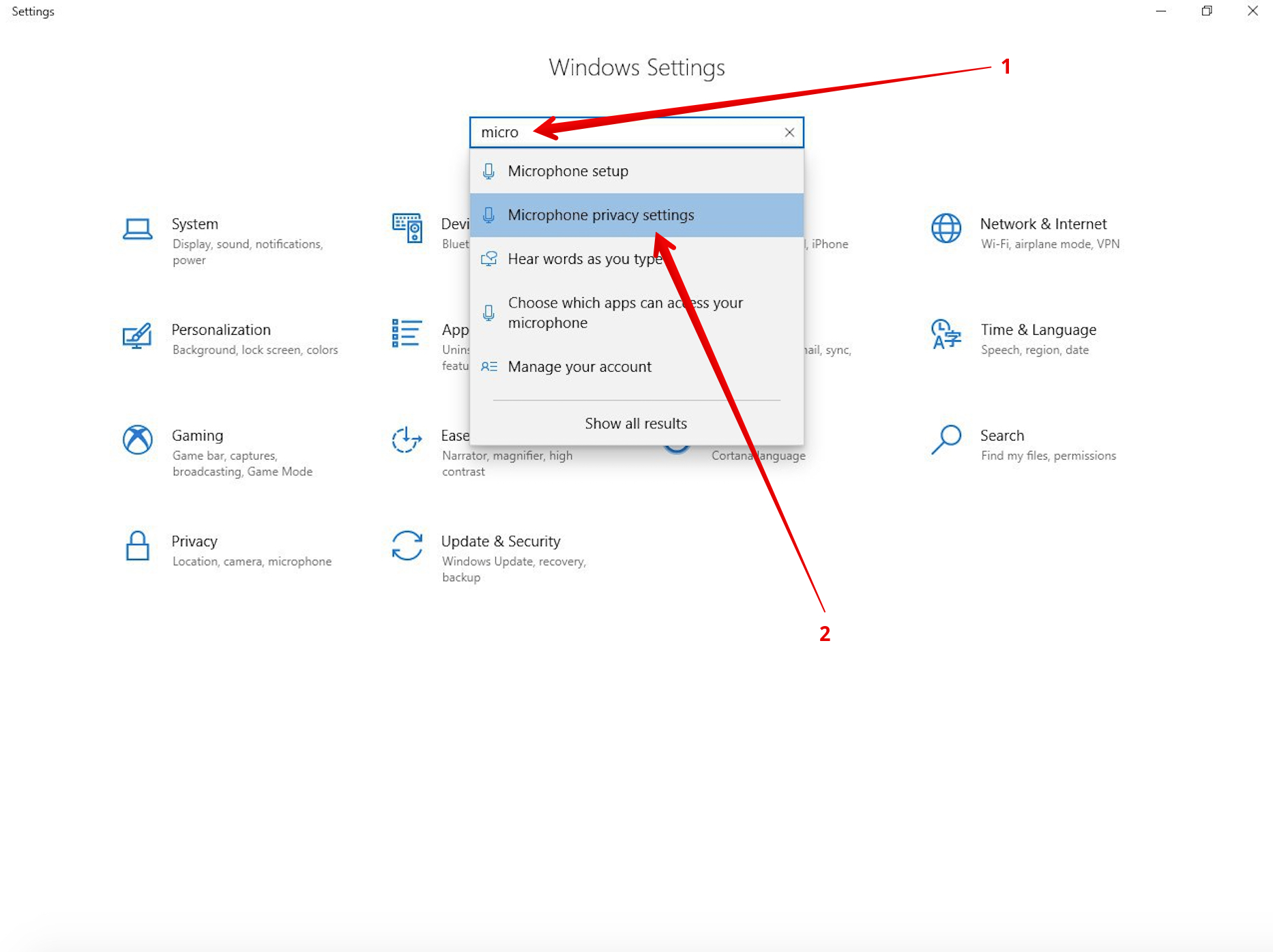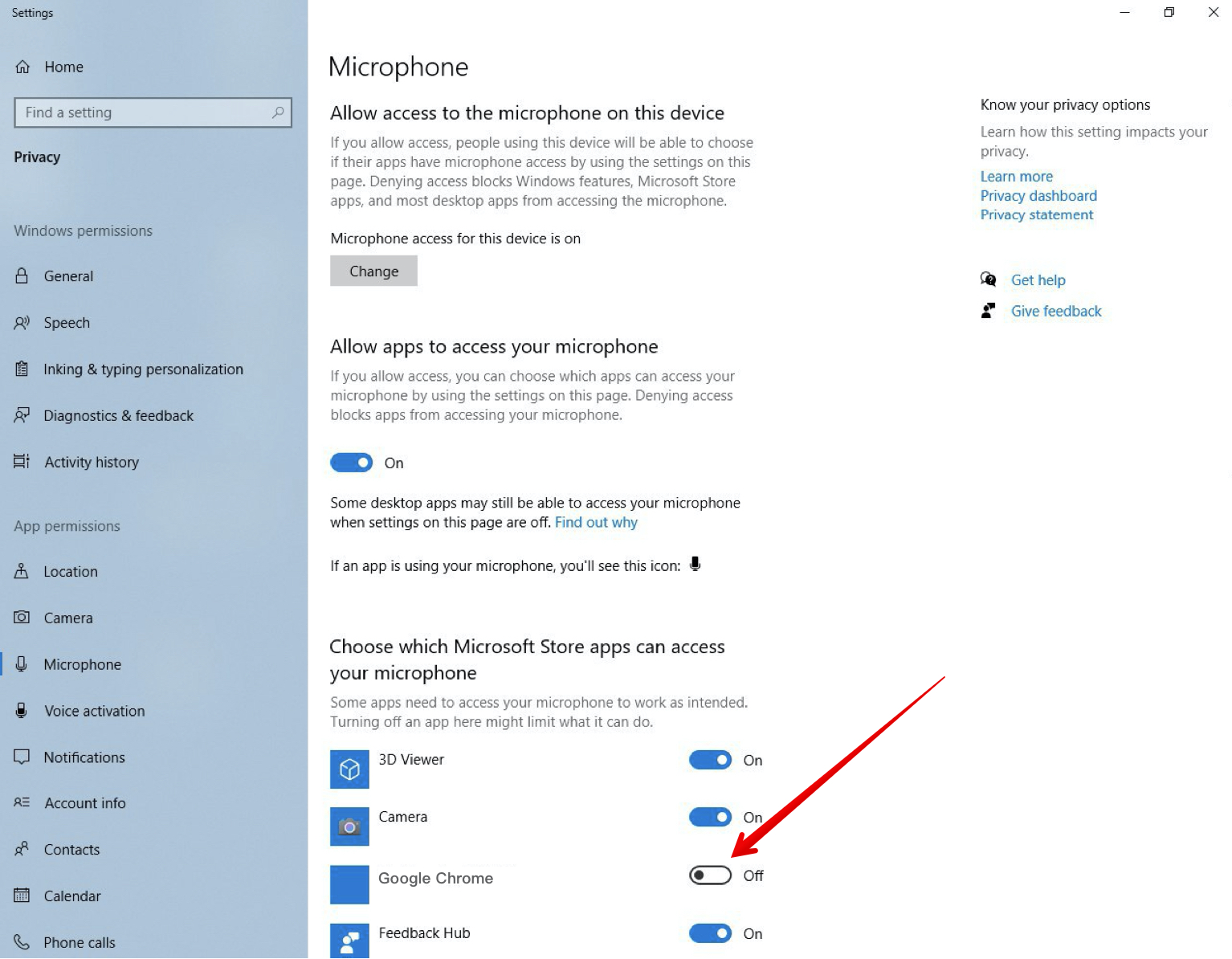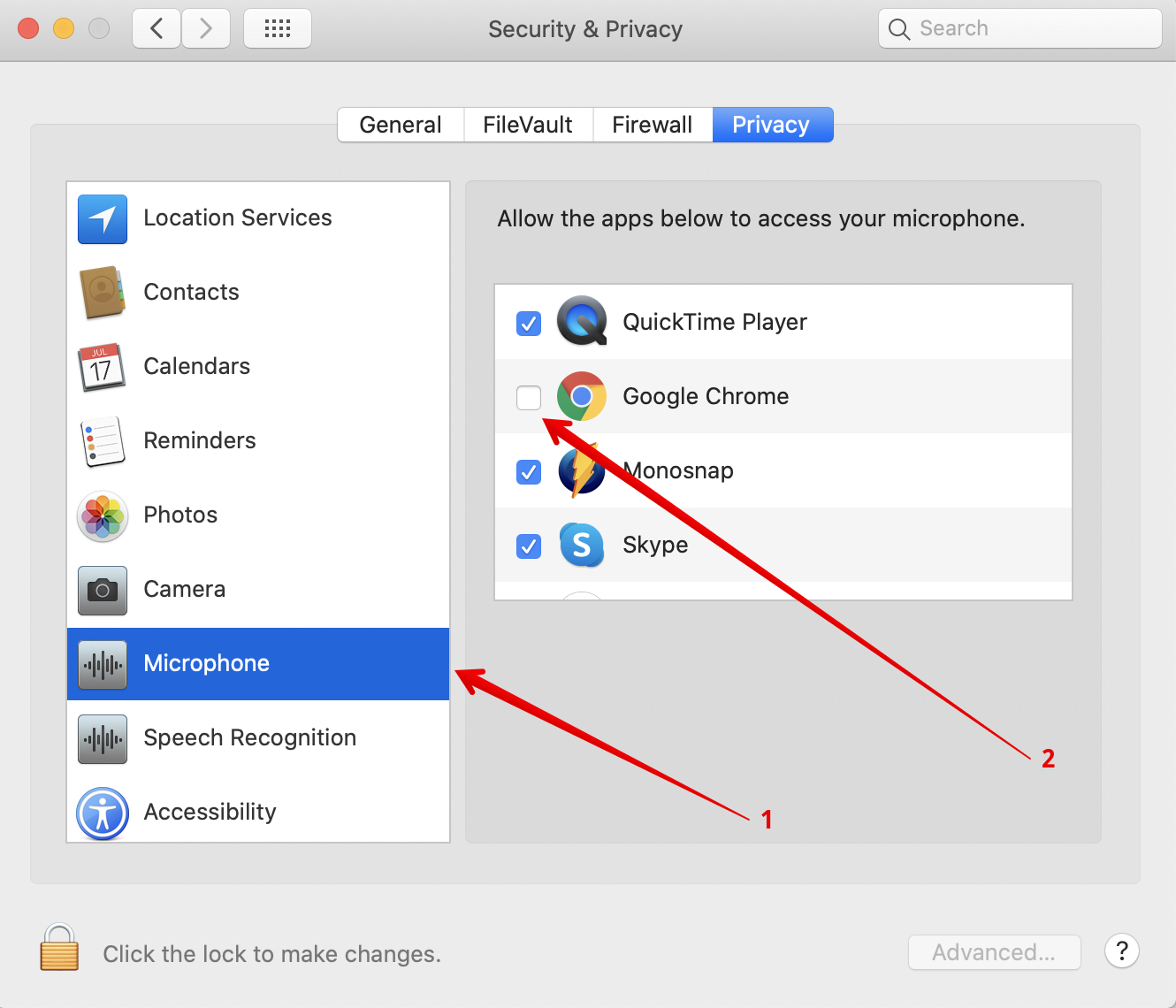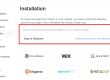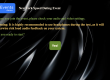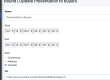When you understand that your micro works and you are sure that there is everything ok with device BUT your interlocutor still doesn’t hear you – the most common problem is that your Operation System blocks microphone access for your browser. This has been done by Microsoft and Mac developers for security reasons and become a nightmare for those who have virtual events with big audiences. Since that time number of requests to our Customer Support chat increased dramatically so we decided to give you simple instruction how to help your Attendees to solve this.
Important: refreshing page during video conversation doesn’t help.
Table of Contents
How to give microphone permission to browser on Windows devices
- Go to Settings
2. Start typing in the search “Microphone” and choose “Microphone privacy settings“:
3. Change toggle position from OFF to ON next to your browser:
How to give microphone permission to browser on MacOS devices
- Open Settings
- Open Security & Privacy:
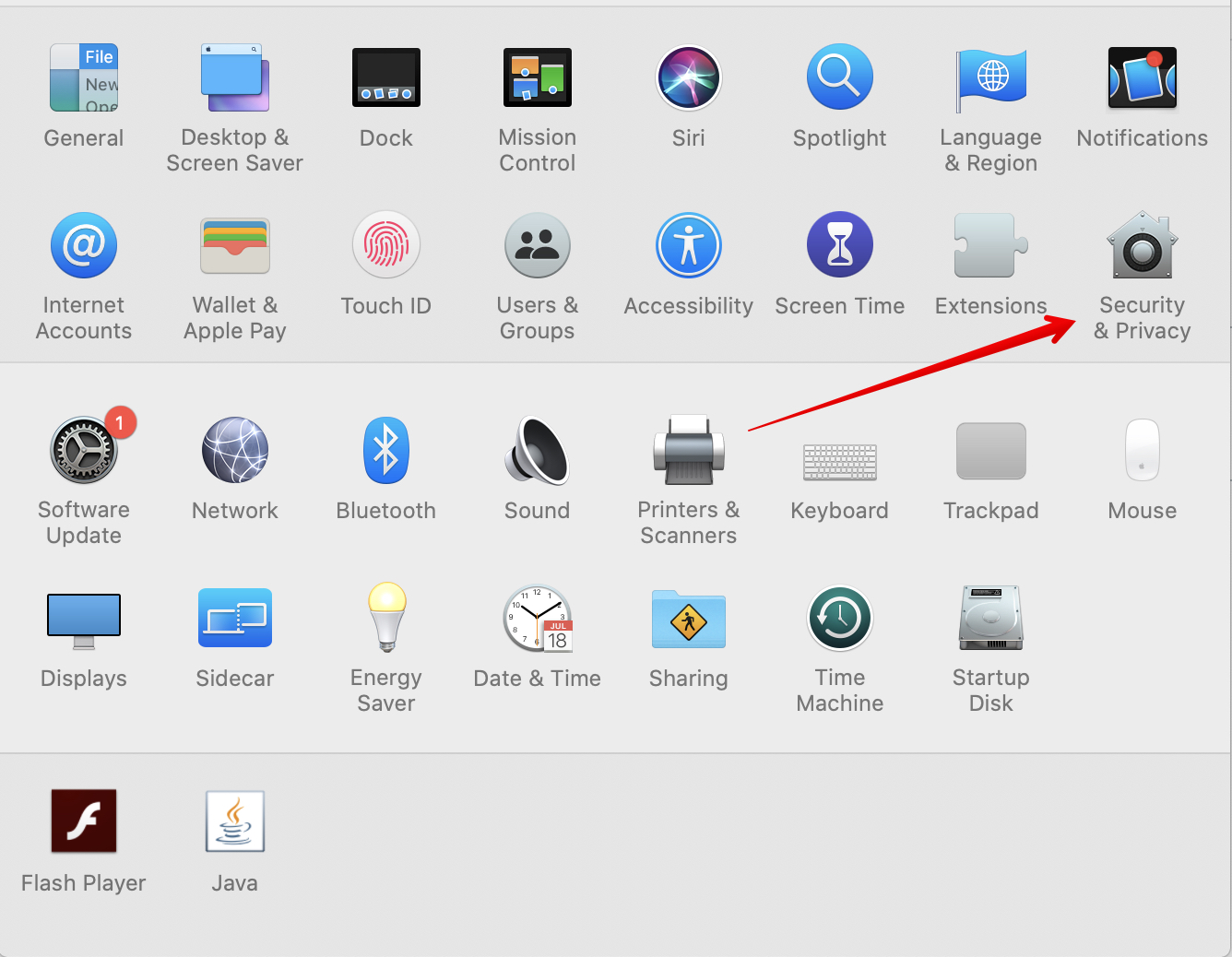
3. Open Microphone and put a tick next to your browser: